How to use Evendal Bot?

Creating your first bot
After connecting your Evendal account with your Exchange platform account using API keys, you need to create your first Evendal bot and start it.
To do this, go to the "Bots" page in your Evendal account and make sure you are on the "Bots Dashboard" tab, then click on the "+" button on the bottom section of the same page.
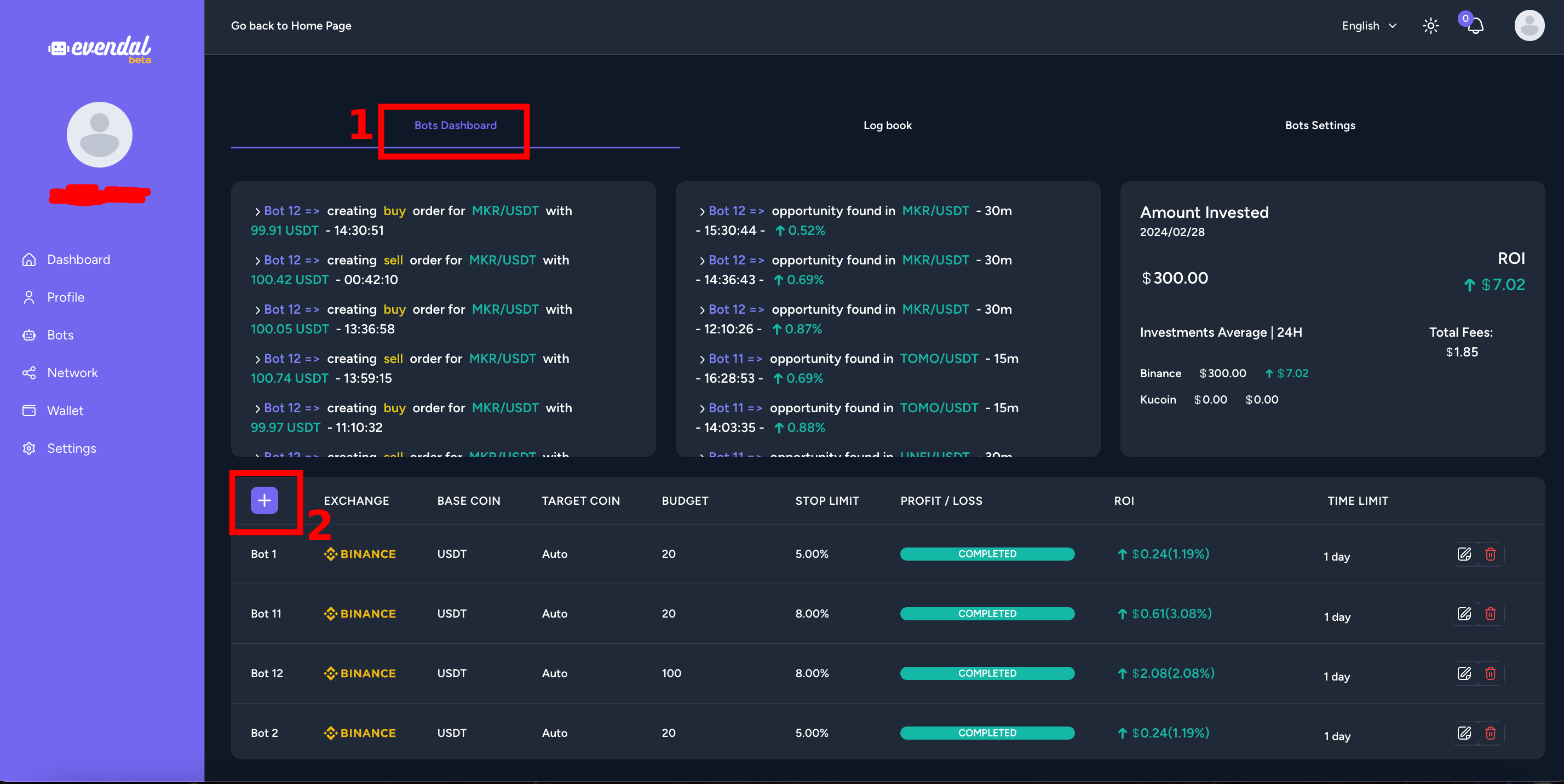
This will open a popup window with the needed details to be filled as follows:
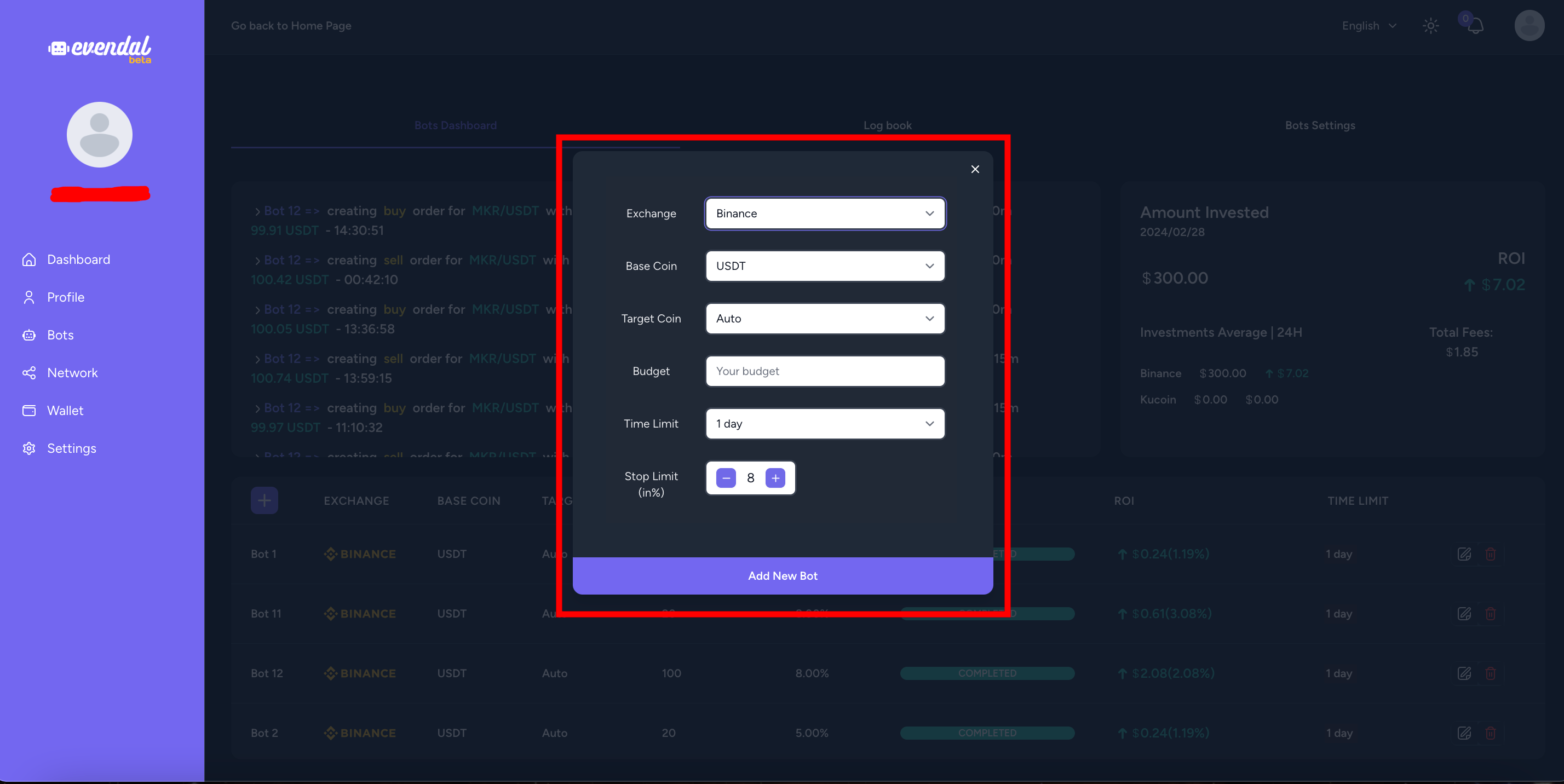
Exchange: You must select the exchange platform you already connected with your Evendal account using API keys.
Base Coin: This is where you need to select the stablecoin of your budget to start and end all your transactions with, normally, this is set to USDT by default.
Target Coin: This is where you need to choose between two types of working for Evendal bot "Auto" mode or your favorite coin, the "Auto" mode is highly recommended and is set already by default in your bot, this option will allow Evendal bot to scan all supported coins in your exchange platform to detect available opportunities, instead, the one coin option will only keep scanning the specific coin of your choice until there is an available opportunity to be detected.
Budget: This is where you need to set the stablecoin budget to Evendal bot to start working with.
Stop Limit: This is where you need to set your "Stop Loss" value in %, this will allow you to exit the market with minimum loss in case of unexpected market situations, this value is set to 8% by default.
Time Limit: This is where you need to set your "Bot Life Time" value (in days), this will allow you to set your Evendal bot to keep working for a specific number of days.
Next, click on the "Add New Bot" button to add your new Evendal bot.
You will see your newly created bot available in the table below.
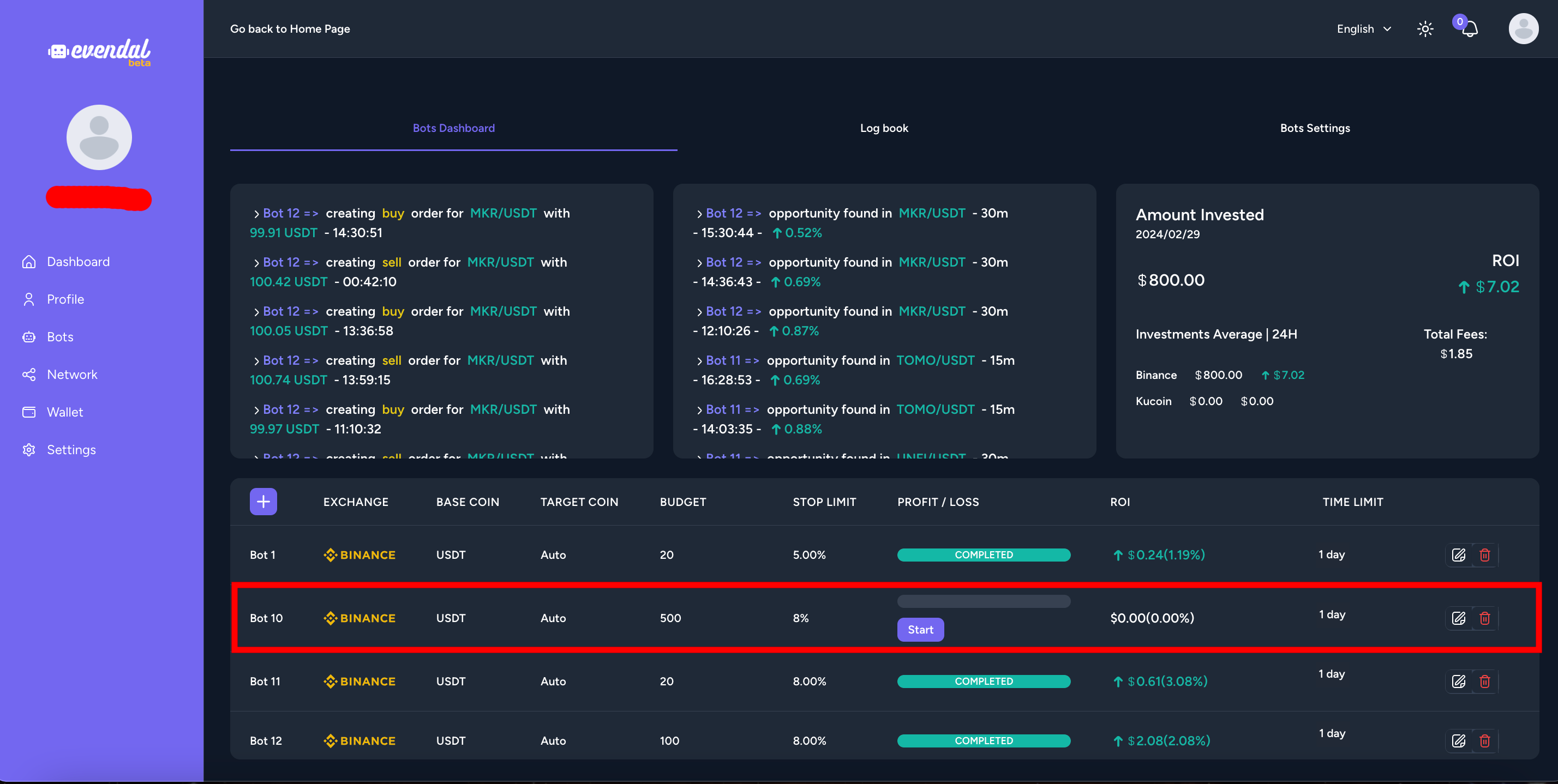
Next, when you are ready to start your Evendal bot, click on the "Start" button.
When the "Start" button is clicked, will disappear.
Note: There is no way to stop the bot after starting it, so the only way to stop it is by deleting the bot using the delete icon button on the right side of your created bot.
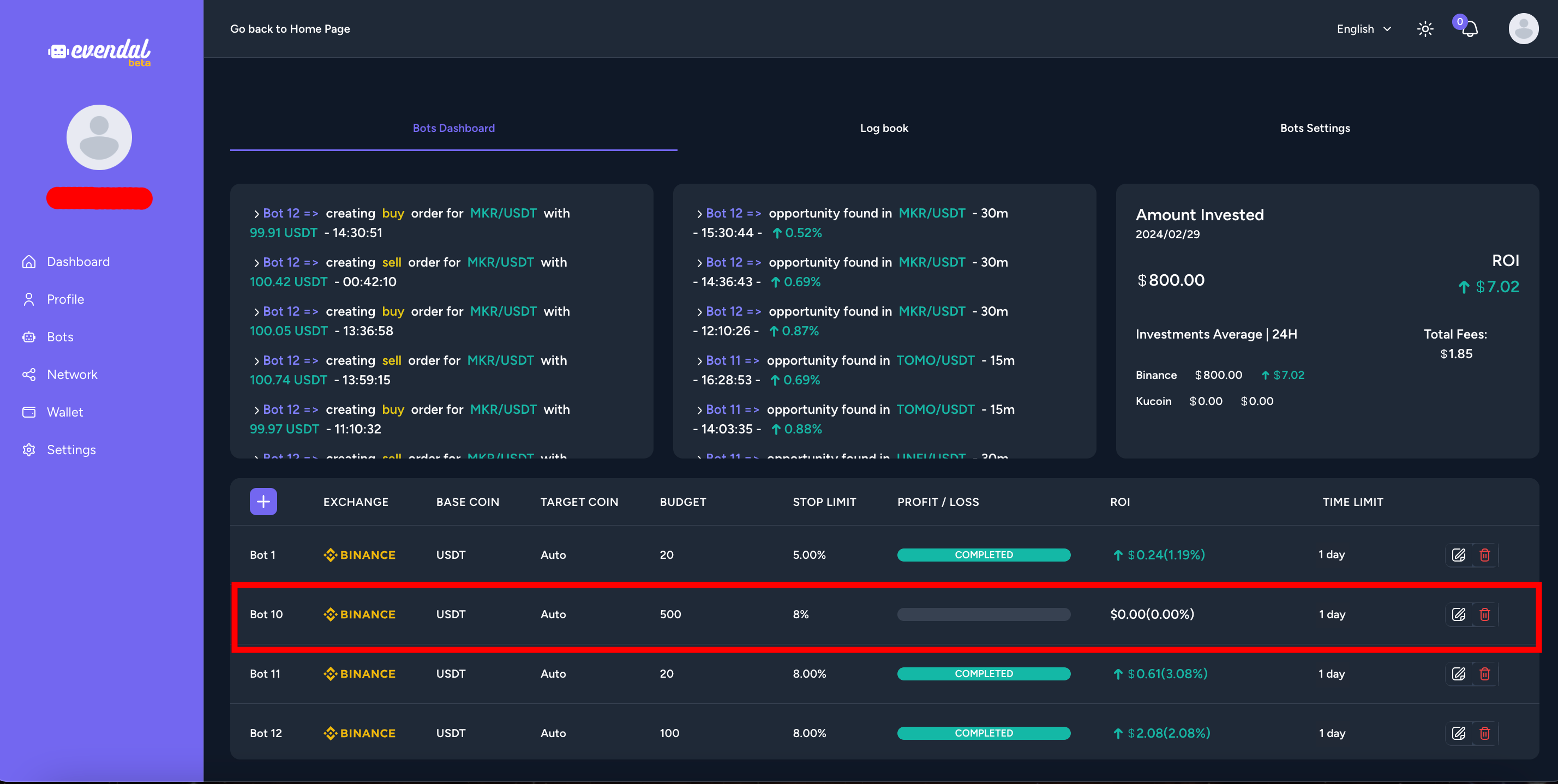
In case you want to change something in your already started bot, just click on the right edit button to change your bot details.
Note: Only "Stop Limit" and "Time Limit" can be changed after starting your wallet.
Important Notes:
- If you decide to close your Evendal bot before the timing ends, make sure to cancel manually any open transaction made by the bot as well as if your budget is back to stablecoin in your exchange platform account.
- Before starting your Evendal bot, make sure you are connected to your exchange platform account in bot settings tab.
Start Earning Today
Create your account, achieve your financial independence, and shape your future.